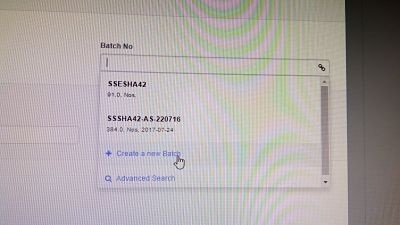Hi ,
We are facing an issue in submitting the Delivery Note(DN).
In DN we have to enter some items batch code number as it is our regular moving item.
We are invoicing material in First In First Out(FIFO) strategy.
But the issue is that,we are not able to follow FIFO.
For example if we get an order 100 pieces delivery, at present we need to select second batch number as per the image we attached for delivery note preparation.
But we need as FIFO , like 91 pieces from 1st batch and 9 pieces from second batch in the same delivery note.
Presently we are not able to enter both batch numbers material in same DN.
We have attached screen picture of batch code issue .
So we need a solution enter both batch numbers in same DN.
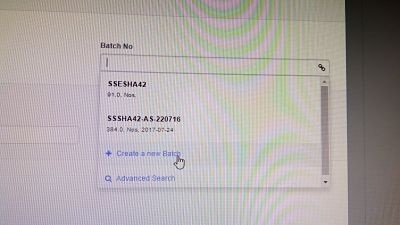
1 Like
Hello @sujanpillai,
Indeed you can only assign ONE Batch to a DeliveryNote-Item.
To cover your scenario, you must create another DeliveryNote-Item in your DeliveryNote, where you assign the other Batch.
You would have then 2 items in your DeliveryNote with the same Article, but with different Quantity and different Batch.
Attention: ERPNext will bring a warning because of using duplicate Article Position, but it will be handled correctly.
Hope this will help you.
1 Like
Hi Idat-Consulting,
Is there any option for entering the Batch number in Sales Order(SO) , so that we can solve the issue .
Hi @sujanpillai,
not out of the box.
Entering the BatchNo on a Sales Order Item is only possible with Customize Form. There you must create a Link-Field (link to Batch) in the DocType Sales Order Item.
Hi Sir,
We tried this step .
But here the issue is while selecting batch number , the full list of batch numbers in system is displaying.
It is difficult for an Sales person to chose .
We need the specific items batch number only , not the whole list of batch numbers.
Is there any update on this?
We too need to be able to display all the batches of a particular item within a single Delivery Note since we use the Delivery Note as our pick-list and include it within the shipment as a form of delivery receipt for the customer.