Staff visitors ! Please help and drop in your suggestions.
For Busy Eyes only 
- If you trying to post a paid job, visit www.erpnext.org/erpnext-jobs
- Before posting a doubt, please try and search similar posts.
- Mention your ERPNext and Frappe versions and current branch of your local repo
- Mention any customizations done (via either Edit Doctype/Customize Form) or Custom apps or any changes done to files manually inside your bench instance
- Post screenshots/gifs after necessary censoring of data for the user if required
- Check and post error logs / tracebacks from your
bench starttrace, or from ERPNext error messages in UI or from the browser console.
Some posting tips for all users of ERPNext to make their issues descriptive and easy to understand for the forum users :
Users searching for searching providers
The correct place to post a job and to have service providers customize ERPnext for you is to post a job on ERPNext - Freelancer Jobs after the signup routine.
Before you post a doubt, try and search
Given the number of people are now trying out ERPNext/Frappe it is quite possible somebody else too had the same doubt. So please try and search before you make a post.
How to search an issue:
Complete sentences may not help. Try and focus on keywords like ‘Sales Invoice’, ‘cancelled’, ‘Invalid Request’ etc.
If you are able to find error tracebacks, at the end of each traceback a coded error message is printed. If you copy it and search it you will find posts with the similar errors too and they could be solved posts and the same solution can be applied to your solution too.
Always mention your ERPnext/frappe versions.
Mentioning the versions will help the people because many a times the problems you are facing were found in a certain version and were solved in another one, so all you need is an update and a patch. So you can find your version and the branch via the UI or the terminal.
UI Method
Versions of all the installed apps can be found out in Help button, in About section:
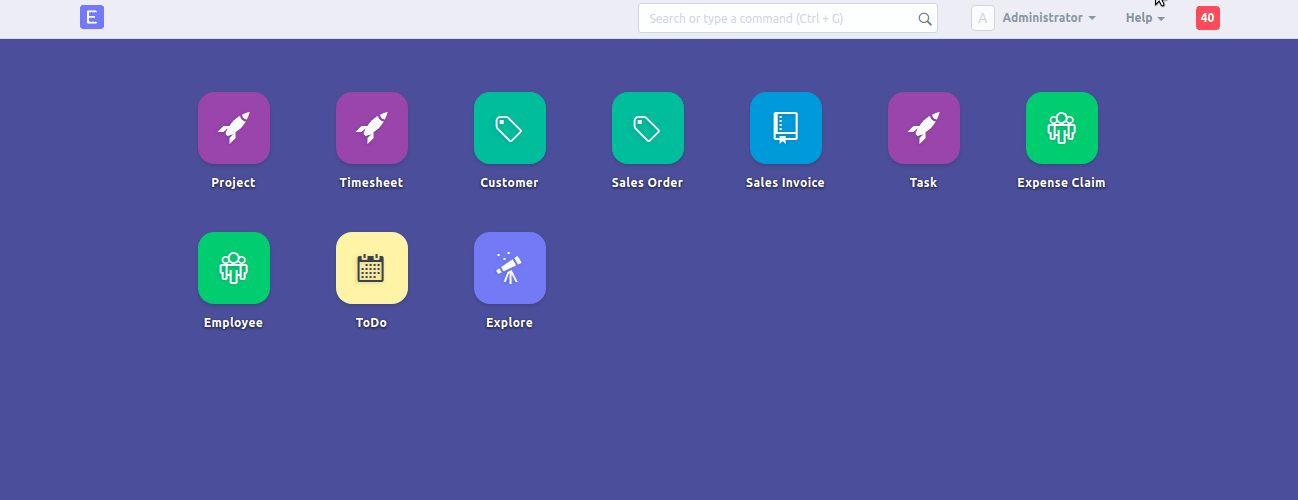
Terminal method
Open your frappe-bench or whatever name you gave to the folder in bench init command.
And execute command bench version which will throw up the versions of all installed apps. This is the expected output.
user@PC:~/frappe-bench$ bench version
erpnext 10.1.58
foundation 0.0.1
frappe 10.1.51
user@PC:~/frappe-bench$
Screenshots
Including screenshots will also help since nobody has the access to your server/desktop/machine and cannot actually see it happening. So include screenshots/gifs to make your problem actually visible to the forum users. Irrespective of what OS you are on, there are a number of inbuilt screenshot tools.
IMPORTANT NOTE FOR SCREENSHOTS
DocType entries, reports may convey confidential information of your company, customers or any of the involved parties such as addresses, contact numbers, unique tax IDs, transactions or anything similar. Please make sure that you redact or hide such details using a tool like MS-Paint or GIMP or any online editor and then post it on the forum with only sufficient details that the problem can be solved. If you use a instance with test or dummy records, it is even better as no editing required.
Posting Code / Error Traces
Usually an error also leads to the system giving a detailed traceback which includes an error code and a short description of what may have happened. These error tracebacks can be found in the following places:
Terminal
This is an example.
Browser Console
Also, the Network tab in Console showing requests can be very helpful too, as it will give a parsed breakdown of the ERPNext requests.
Formatting your code/error traceback
Tracebacks if not formatted become difficult to read. This is what you can do
```
insert your code/error trace here
```
This increases readability
15:34:05 web.1 | Traceback (most recent call last):
15:34:05 web.1 | File "/home/user/frappe-bench/apps/frappe/frappe/middlewares.py", line 15, in __call__
15:34:05 web.1 | return super(StaticDataMiddleware, self).__call__(environ, start_response)
15:34:05 web.1 | File "/home/user/frappe-bench/env/lib/python2.7/site-packages/werkzeug/wsgi.py", line 596, in __call__
15:34:05 web.1 | real_filename, file_loader = loader(path[len(search_path):])
15:34:05 web.1 | File "/home/user/frappe-bench/apps/frappe/frappe/middlewares.py", line 24, in loader
15:34:05 web.1 | raise NotFound
15:34:05 web.1 | NotFound: 404 Not Found: The requested URL was not found on the server. If you entered the URL manually please check your spelling and try again
Changes to code or customizations or custom apps
It may happen that some changes to the code (either Python or JS), JSON (via Edit Doctypes) or customizations may have been done by either you or your teammate/client/etc. Please mention them or else users would keep try and finding bugs elsewhere.

