Setup Outgoing Mail Server in Frappe
Date: December 5, 2022
Author: Hardik Zinzuvadiya
1. Go to Email Account. Click on Add Email Account.
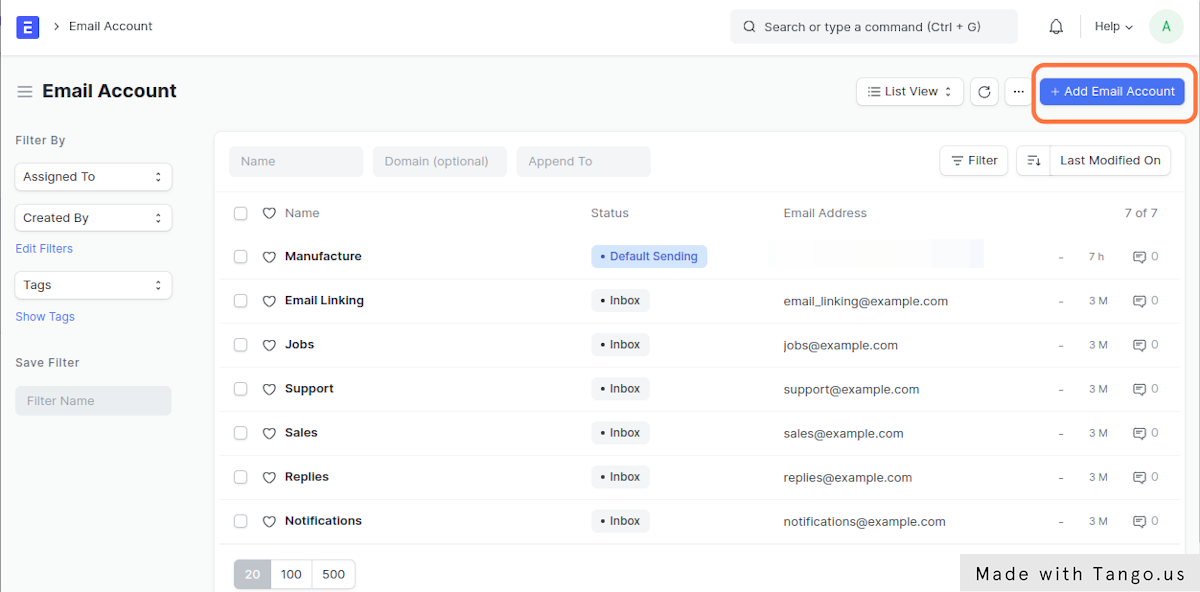
2. Fill All Required Details like Email Address, Email Account Name.
Leave Password you will required to add it in last as we have to follow some steps to generate password for our app.
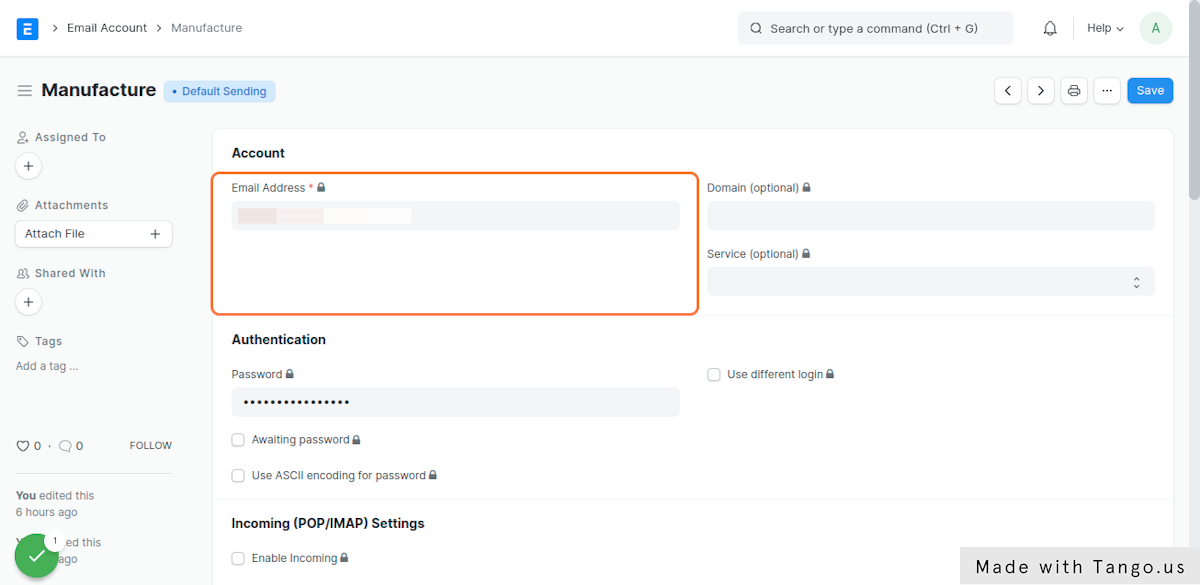
3. Click on Enable Outgoing (SMTP) Setting. Set SMTP Server, Make sure to check SSL for Outgoing Mail Server.

4. Enable 2-Step Verification as It’s required for create an app.

5. Click on App passwords the Select app as Custom. Click on Generate button you will prompt with 12 digit random password, Copy it.

6. Now Open Email Account Page. Paste copied password in Email Account password field and Save it.
