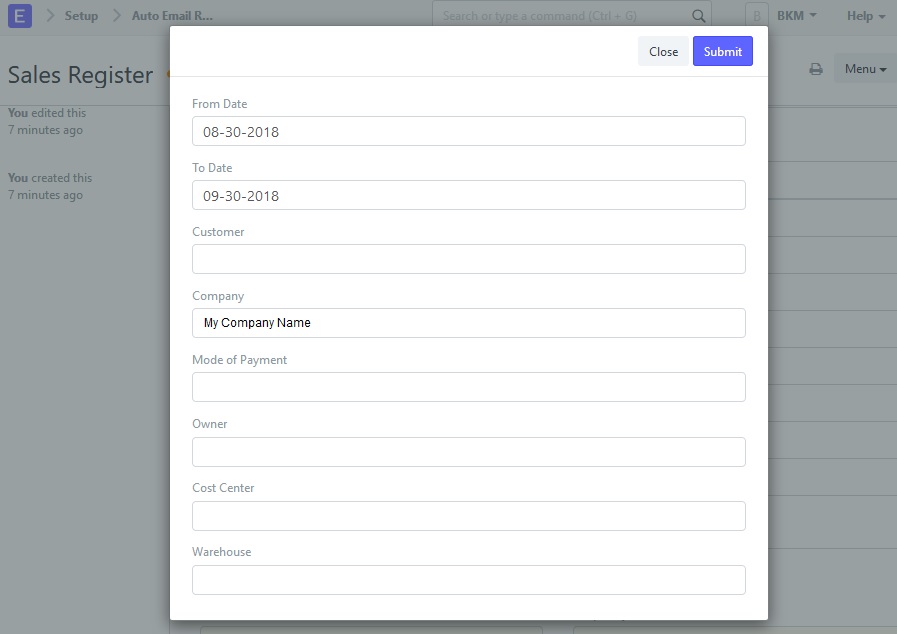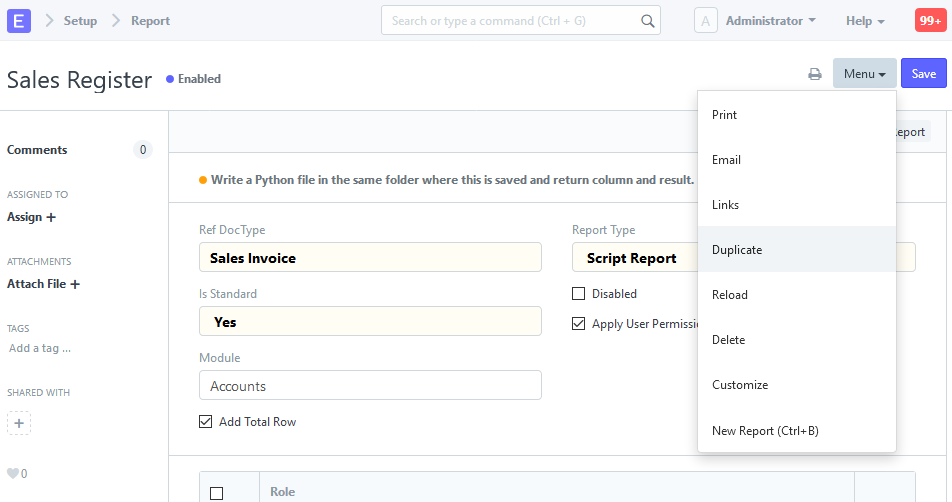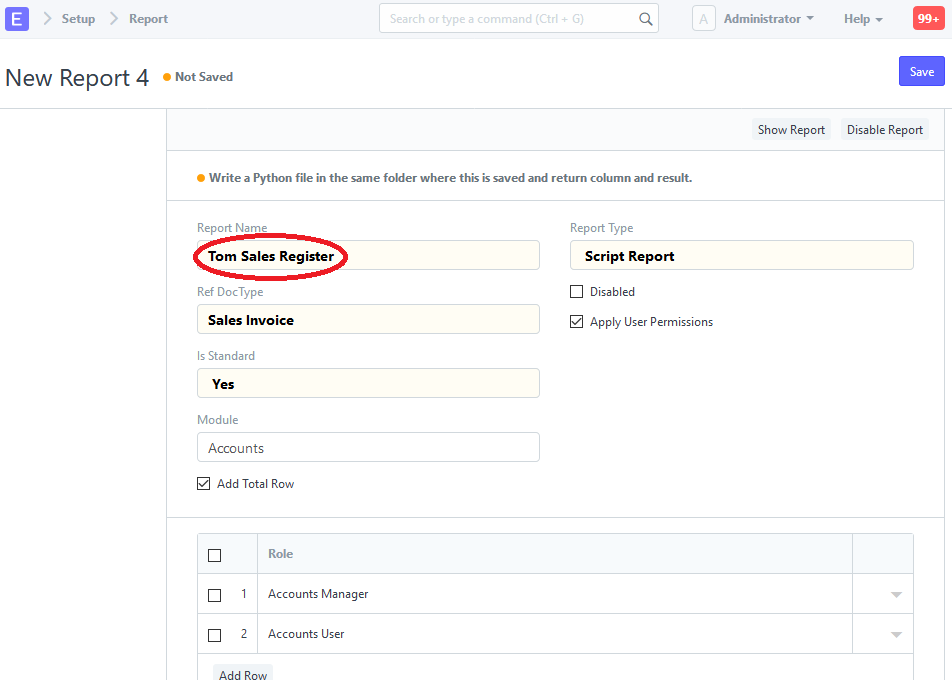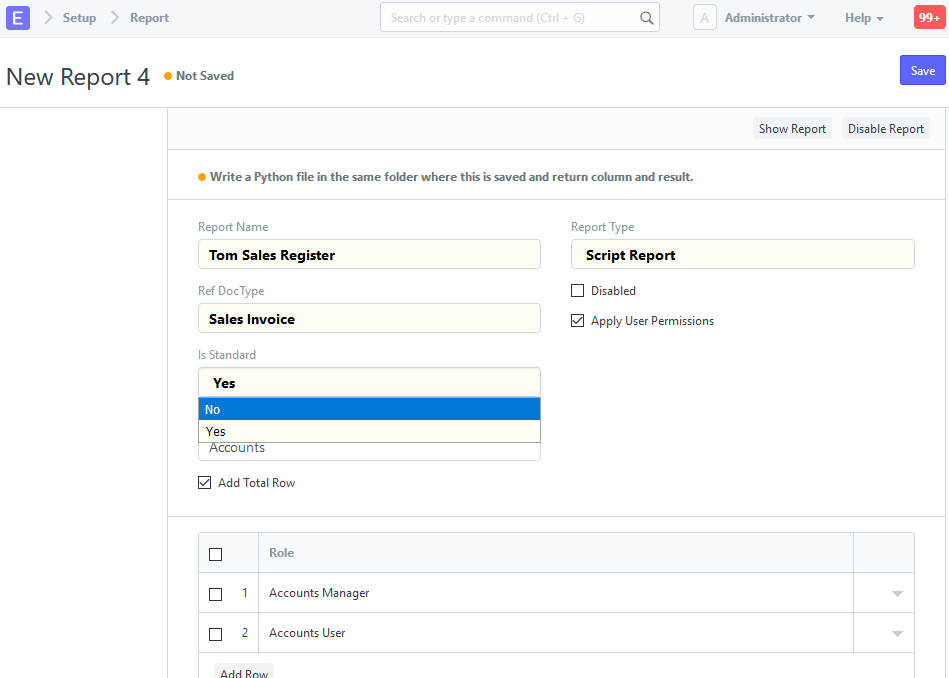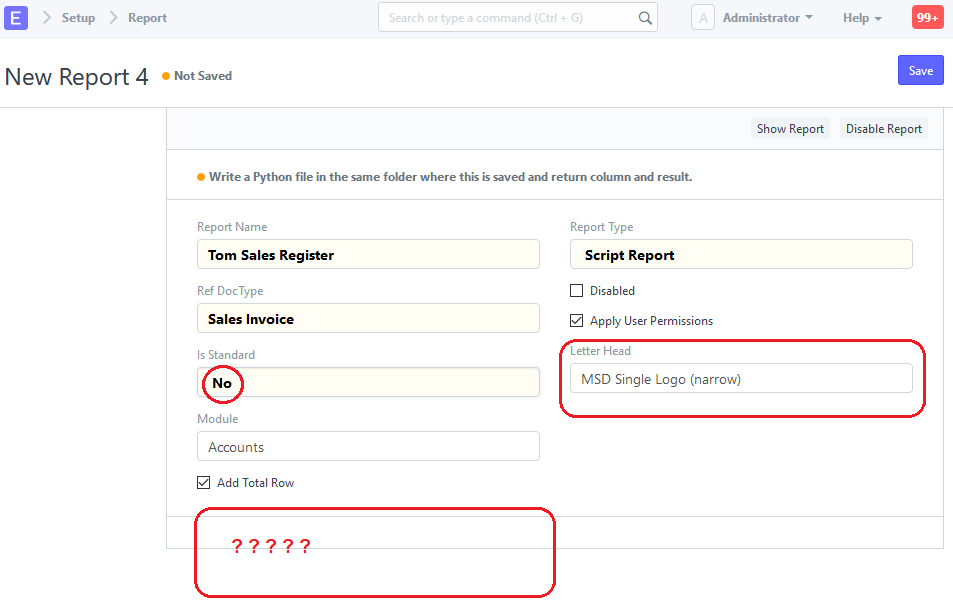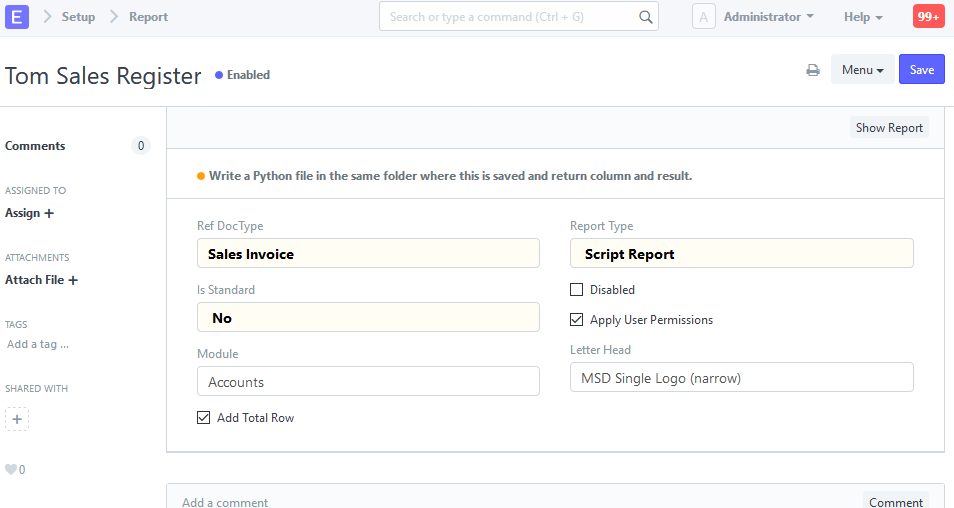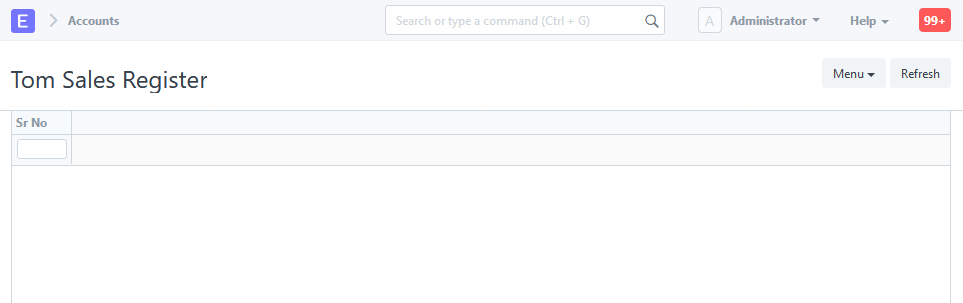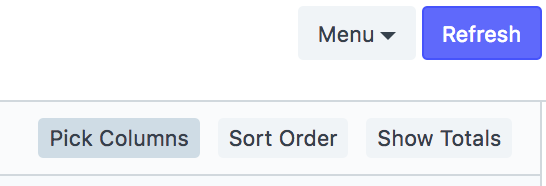(using ERPNext v10 Production)
I have configured an auto email report to send me the Sales Register report every night.
The report filters are configures with the specific “Owner” and “Company” that I wish to have data sent. I left the “From Date” and “To Date” empty so they could be auto-populated by the report with the current date. (This is how the report works when accessing it directly in ERPNext)
The result is that I get NO report email. No email is even entered into the email queue.
So, after 2 nights of no emails, I went back to the report filter for the Auto Email Report. When I access the filter settings, the “From Date” and the “To Date” automatically populated themselves to the current date. This made me think that I had been over-thinking the original settings. So, I allowed the dates to default to the current date and saved the settings. That was on Tuesday.
The result is that on Wednesday morning I had an email with Tuesdays Sales Register report. This was a promising result.
However, on Thursday, I received another Sales Register auto email report, but is was again with the data for Tuesday.
Now on Friday, I have also received another Sales Register report containing only Tuesday data.
This tells me that the act of allowing the report filter to auto assign the dates on Tuesday forced the report to ALWAYS and ONLY report on Tuesdays data.
So, What am I missing here? What is it that I am doing wrong?
I want the Sales Register report to be sent to me for a particular owner and company every night containing the data for the day. However, I am unable to find a way to allow this to happen in the Auto Email Report function.
I must be missing something… am I right?!?
This is the intended purpose of this Auto Email report function… is this correct?
Please advise.
BKM