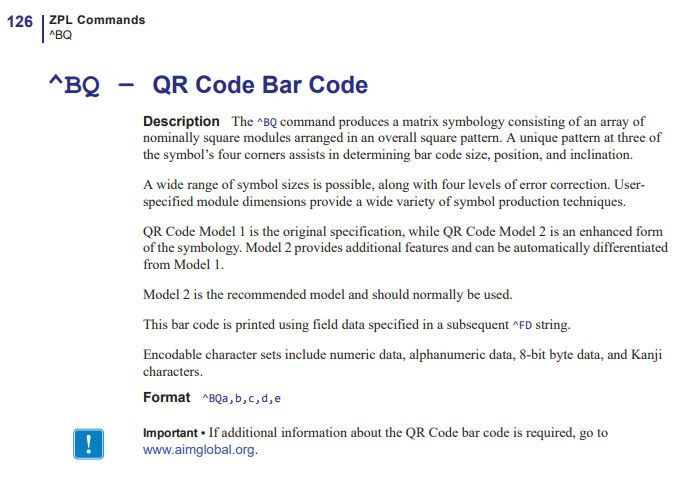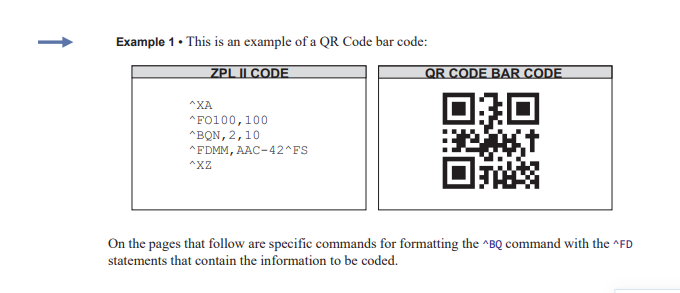My suggestion was to modify the ERPNext GUI to allow for shortcut key combinations that would open a pop-up window with your searchbox the only element in the window.
This is the default operation in almost all operating systems that support touch screen or mouse operations. If you open a dialogue box the cursor automatically defaults to being in that box so the next thing you type will be inside the new opened box. This is what is meant by “default cursor attention” This is important if you want to use a barcode scanner because the cursor will already be in the search box and ready for the string from the scanner to act as it’s input.
All modern barcode scanners have the ability to configure their output to include prefixes and suffixes. The prefixes can be any character string. When the barcode is scanned, the output would include the configured prefix characters followed by the actual characters in the barcode.
Likewise, the suffix characters can also be any string of characters. Most of the time this is configured to be and Enter key or a Tab key. The user would not have to hit an enter key if the suffix is configured to automatically add the enter key after the barcode characters.
Well, I guess you could make it a doctype, but I was thinging more along the lines of it being an add-on application that had it’s own icon on the desktop.
Ok, so what I mean here is that the icon on the desktop screen can be a picture of a barcode. The barocde itself could be whatever shortcut key you define to be the trigger to open the pop-up searchbox window.
In this way you could point your barcode scanner at the screen and scan the barcode icon right off the screen like it were printed on paper. Modern barcode scanners can read barcodes right off of a cell phone screen or tablet screen. So, by pointing the scanner at the barcode picture on the screen that you area also using as the desktop icon, you can essentially make the scanner act like a keyboard and it will be as if you typed in the shortcut key.
This is why it would be a bit Fancy because 2 simple scans with the scanner would 1st open your popup searchbox and then enter your desired document barcode.
As for putting another searchbox on the screen permanently next to the awesome bar, this is NOT an easy thing to do. Believe me, I paid several developers to try this in the POS module and the code would always interfere with other parts of the user interface so we abandoned the concept. The best approach is to use a workaround to get your searchbox to open.
Altering the way the awesome bar works would be a major upset to the rest of the system. It is far to long established in it’s current abilities and changing it would have a lot of resistance from the core developers. It is better to create your own searchbox specific to calling up documents if you can.
I am not a developer, but I have paid for enough developer work in my time to know what can and cannot be easily done. It does not mean that you cannot re-make the awesome bar to your own liking, but if you succeed it would be a custom searchbar for your system only and you might not have very much assistance from the core developers because I don’t believe they really want to alter what they already have as a solid working feature.
Those are my thoughts.
BKM